Why Connectedness Matters — And How Church Center Helps Us Get There
Vision-setting: why we’re doing this, and how Church Center supports deeper connection at Bethel.
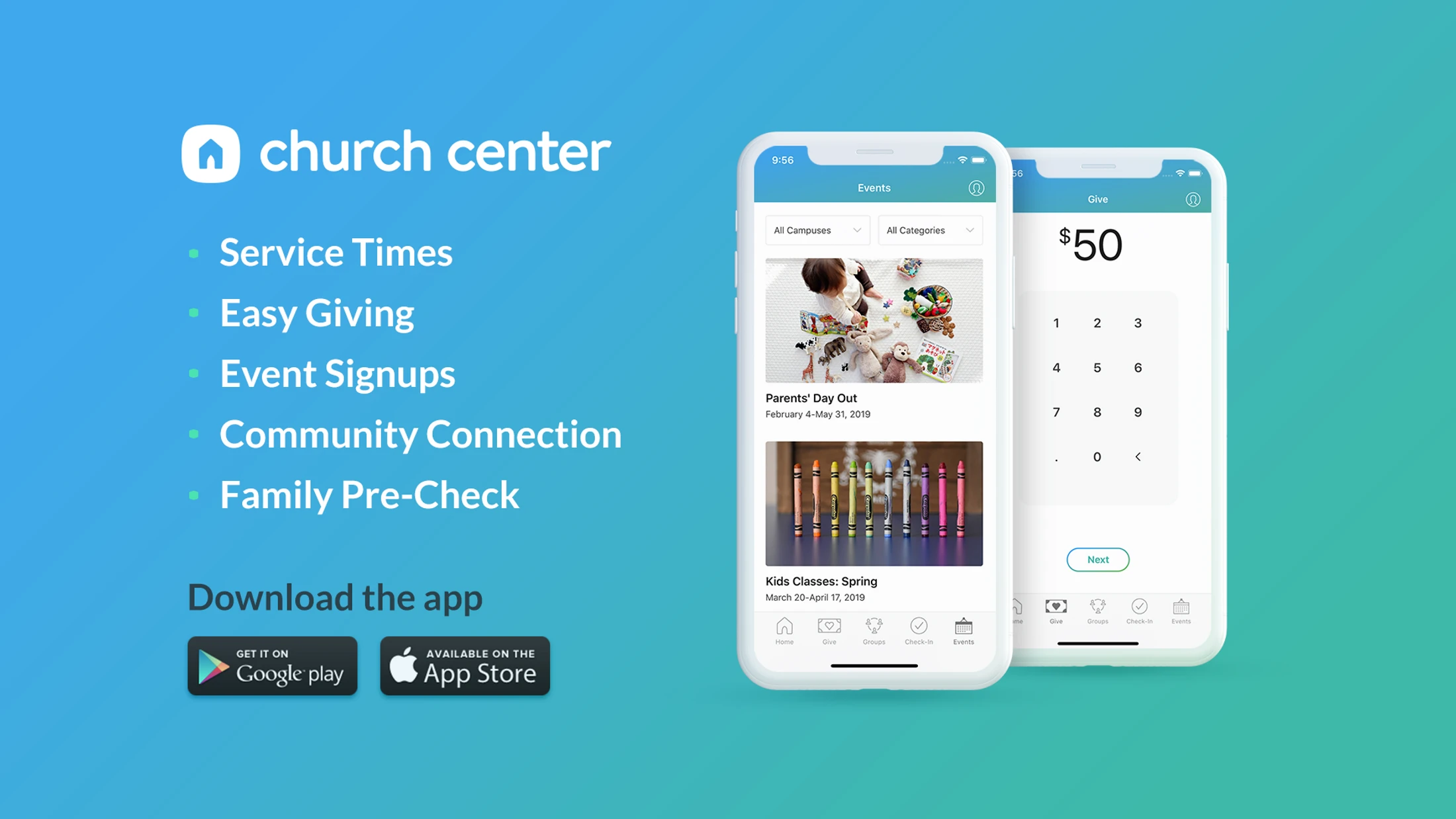
Church Center is how we stay connected beyond Sundays. Whether you're new to Bethel or have been here for years, the app makes it easy to register for events, give securely, update your info, and stay in the loop. It’s the simplest way to engage with life at Bethel—all in one place. You don’t need to be a member to use Church Center. Guests can register for events, explore what’s happening, and get connected.
Church Center Video Walkthroughs
Vision-setting: why we’re doing this, and how Church Center supports deeper connection at Bethel.
Sign up quickly for events, workshops, and special gatherings.
For visitors and newcomers — what you can access without logging in.
A brief walkthrough of the full app before we break down each feature.
Update your contact info, add household members, and keep your details current.
Learn what each tab does and how to find what you need quickly.
Browse what’s coming up and stay in the loop with all Bethel events.
Find ministries, small groups, and stay connected throughout the week.
Give one-time or recurring gifts, and view your full giving history.
Update what others can see once you’ve been added to the member directory.
Sign up quickly for classes, gatherings, and more — all in one place.
Each of the video topics is also available as a written walkthrough below. Perfect if you want to go at your own pace, revisit a step, or save for later.
The Church Center app connects you to Bethel’s events, giving, directory, and more. It’s free to install and takes just a few minutes to set up.
Once you’ve installed the Church Center app, the next step is to connect it to Bethel and log in securely.
Your profile helps us keep in touch with you and serve your household better. You can update your contact info, add family members, and even upload a photo — all from the app.
Tip: A clear, front-facing photo helps people recognize you if you choose to be listed in the directory.
The Home screen is your starting point in the Church Center app. It’s where you’ll find quick access to the most important links, updates, and next steps at Bethel.
Quick Links to things like:
The Calendar tab in Church Center helps you stay up to date with what’s happening at Bethel. From worship services to special events, everything scheduled by the church is listed here in one place.
To automatically sync your Bethel events with your personal calendar app:
Tip: Subscribing to your Church Center calendar means you’ll never miss an event — even if you forget to check the app.
Church isn’t just about showing up on Sunday — it’s about building relationships. The Groups tab in Church Center helps you connect with ministries, small groups, Bible studies, and teams at Bethel.
If a group is open to join:
Church Center makes giving to Bethel secure, simple, and completely under your control. Whether you're giving once, setting up recurring support, or downloading your annual statement, it's all right in the app.
You can give using:
You'll receive a confirmation email after each donation.
Inside My Giving, you can:
All records are saved and downloadable at any time.
The Directory in Church Center is a private, invite-only space that helps Bethel members connect with one another. It’s like a secure digital church phonebook — but you’re in full control of what others see.
Only members who have been invited and who choose to share their info can view others. If you’re in the directory, you’ll only see members who have also opted in.
When you manage your profile for the directory, you can choose to include:
Tip: You can update or remove your info from the directory anytime — you’re always in control.
Church Center is Bethel’s official mobile and web app for staying connected. You can register for events, give securely, manage your profile, and join groups — all in one place. We’re using it to simplify engagement and help you take next steps more easily.
No password needed. Just enter your phone number or email, and you’ll receive a one-time 6-digit code to log in securely.
Yes! Guests can open the app and browse events (via the Calendar or Signups tab), give a donation, and explore public groups — all without creating an account or logging in.
Yes. When you register for an event, you can include other members of your household, like your spouse or children, all in one form.
Yes. You can bookmark an event, then tap the three dots next to “Bookmarked” → View My Schedule → Actions → Subscribe to Calendar. From there, choose your calendar app (Google, Apple, Outlook) and sync future events automatically.
Tap the Give tab to make a one-time or recurring donation using a card, bank account, or Apple/Google Pay. Giving is processed securely through Stripe, and your information is never visible to other members or staff.
Yes. When giving, select a recurring schedule (weekly, monthly, etc.). You can view, edit, or cancel recurring gifts anytime under My Giving.
The Directory is invite-only and private. If you’ve been added, you can choose what personal information (photo, phone, email, etc.) to share with other directory participants. You control your own visibility and can update your settings anytime.
Some tabs, like Groups or Directory, are only visible once you’ve been added or approved. If you don’t see a tab, it may be invite-only or not currently enabled for your account. If you're unsure, ask a Bethel staff member or Church Center Guide for help.
We’re here to help! Just fill out the support form below, and a member of our Church Center Support Team will follow up with you directly. We’ll make sure you get the help you need — step by step.
We’re building a growing team of members who can support others with Church Center. Whether you need help or feel called to offer it, we’d love to hear from you.